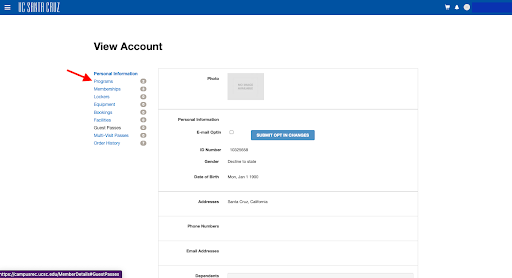Having Trouble Registering?
Common Issues & Solutions
It says my username is already being used.
- If you have a CruzID and keep getting an error message saying “invalid username/password” or “your username is already in use”, make sure you are clicking the gold button and not filling in the username and password.
- This will direct you to the CruzID login to enter your Gold password.
- You only need your username and not your full email.
- If you still cannot login, visit or call the Membership Services Desk (831-459-2531).
I'm trying to sign up my child for a program. I'm the guardian, but it won't let me proceed with the registration or sign the waiver.
To register someone under 18 years of age, follow these steps:
- If you haven't already, create a New Member account for the adult or guardian. That member becomes a Head of Household.
- At campusrec.ucsc.edu, log in to your Membership Profile.
- Click on your username; top right of the page.
- Click Profile.
- Click Add New Dependent; bottom of the page.
- Complete the required information.
These steps will allow a minor to register, while still allowing the Head of Household to sign the waiver.
I’m a community member and need to create an account
- Below the username and password click the small blue link “Sign UP”
- This will direct you to a page to create a new account.
- If you have a UCSC email return to the previous page and login by clicking the Gold button.
- If you still cannot login, visit or call Membership Services Desk (831-459-2531).

I cannot sign the online waiver.
- Click on the gray box
- This will bring you to a different box to sign with the mouse
- Click Save
- Scroll down and click on the second gray box in lower left corner.
- This will bring you to a different box to sign with the mouse
- Click Save
- Click Sign Now
- If this does not work, click the box Sign Later in lower left corner. Make sure to scroll to bottom of document.
- If you still cannot sign the waiver, visit or call the Membership Services Desk (831-459-2531).

My credit card keeps getting declined.
- Cards will be declined if addresses do not match. Make sure that the address entered matches the billing address for the credit card.
- Prepaid debit cards and international credit cards may not be approved.
- Cash and checks are accepted in person at the Recreation office.
- If you are still having trouble paying, visit or call the Membership Services Desk (831-459-2531).
I’m trying to sign up my child for an activity. However, it says that they’re not old enough.
- Accounts must be created in an adult’s name (18+ years old).
- To enroll a child, create an account in the adult’s name. Then add your child as a dependent. Then enroll your child.
Frequently Asked Questions
Q: How do I know I successfully registered?
Q: How do I cancel my reservation?
Q: What are the hours of operation?
Q: What do I need to do before I arrive?
Q: How much does a Slug Recreation Membership cost?
Question: What’s Open?
As we continue to monitor state, county, and University COVID-19 cases and restrictions, we will re-open our Athletics and Recreation Complex in phases. In this initial phase, we are happy to offer one-hour reservations for the East Tennis Courts for undergraduate and graduate students ONLY beginning 2/16/21. One-hour reservations in our Aquatic Center for lap swimming will begin 2/22/21 for undergraduate and graduate students ONLY. Reservations for tennis and lap swimming will become available to UC Santa Cruz employees with active Slug Recreation Memberships beginning April 19.
Areas of Athletics & Recreation that are currently open:
- Jogging Path (NO reservation required)
- Disc Golf (NO reservation required)
- East Tennis Courts (reservation required)
- West Tennis Courts (NO reservation required)
- Aquatic Center (reservation required)
- East Outdoor Fitness Gym (NO reservation required)
- Delaware Tennis Courts (NO reservation required)
Question: How Can I Register?
-
All reservations must be made online prior to arrival using the online registration process below:
-
In your web browser go to campusrec.ucsc.edu.
-
Log In with your UCSC CruzID or Community Login by clicking on the ‘Log In’ icon in the upper right corner.
-
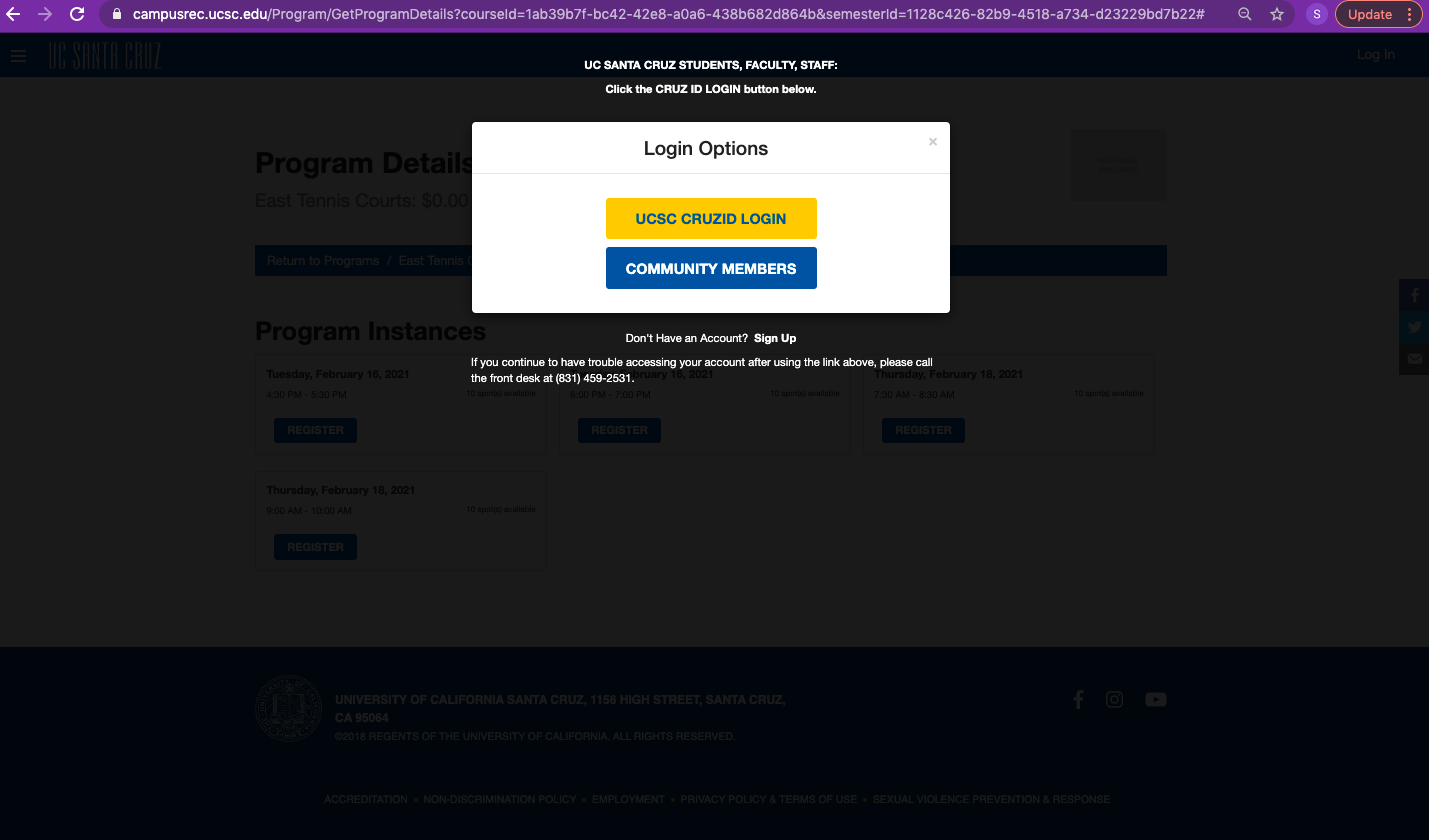
-
Once logged in, scroll down and click on ‘Facility Reservations’.
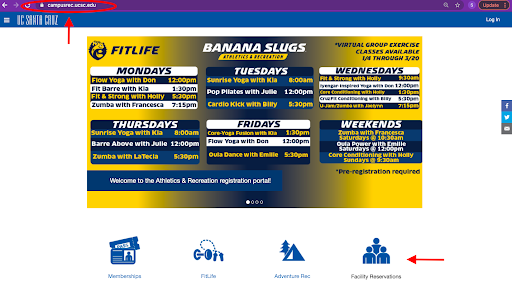
-
Select the program area and corresponding date/time you would like to reserve.
-
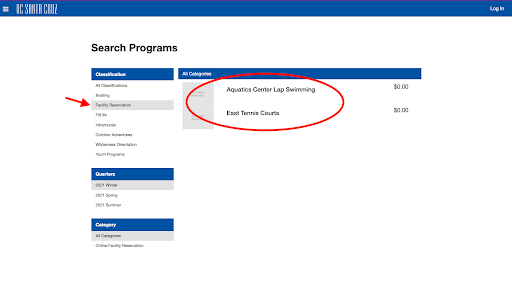 Click ‘Register’.
Click ‘Register’.
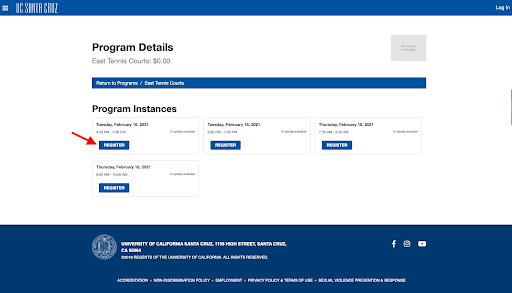
-
You will be prompted to sign the UCOP Facility Waiver for Membership. Click ‘Sign Now’ to agree to the terms and conditions.
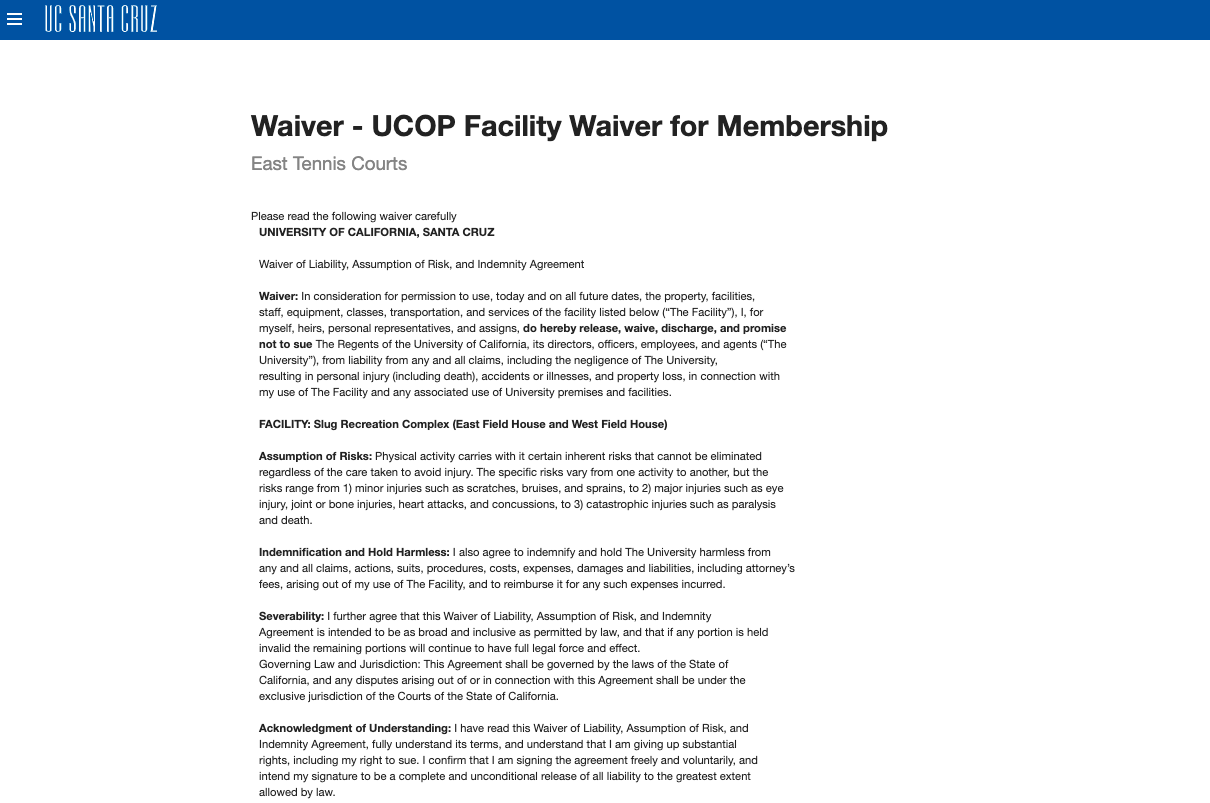
-
Once the waiver is electronically signed, you will be directed to your Shopping Cart. Once in the Shopping Cart, click ‘Checkout’ to proceed to checkout.
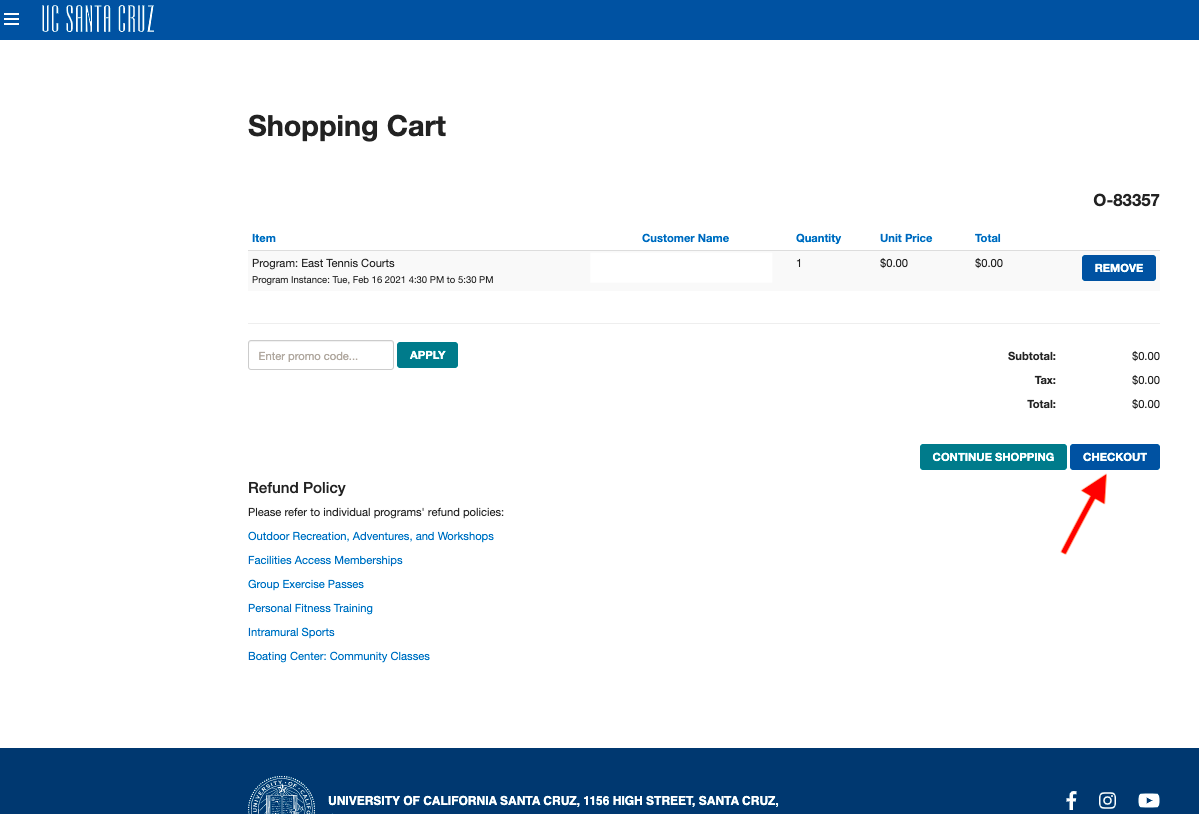
-
Click ‘Checkout’ once again to confirm your reservation.
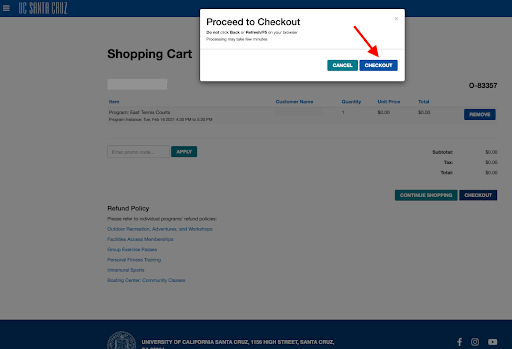
-
Congratulations, You’re Registered! You should see a confirmation notice on your screen that reads ‘Your order was processed successfully’.
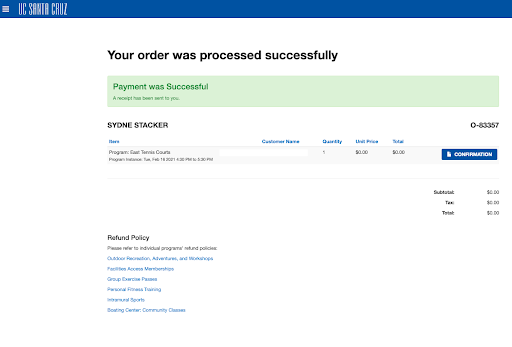
- You will receive an online purchase receipt for $0.00 to your email address on your account. For further confirmation, you will receive a calendar invitation via email containing two pdf attachments (including your Registration Confirmation and Waiver).
-
CLICK HERE TO REGISTER NOW
**Note: In order to reserve a time slot to visit the Athletics & Recreation Complex, registrants must have a Slug Recreation Membership.
Question: How do I know I successfully registered?
-
Once successfully registered, you will receive an online purchase receipt for $0.00 to your email address on your account.
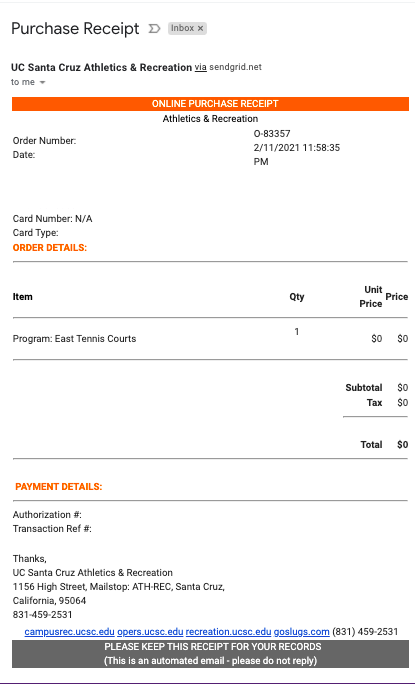
-
For further confirmation, you will receive a calendar invitation via email containing two pdf attachments (including your Registration Confirmation and Waiver).
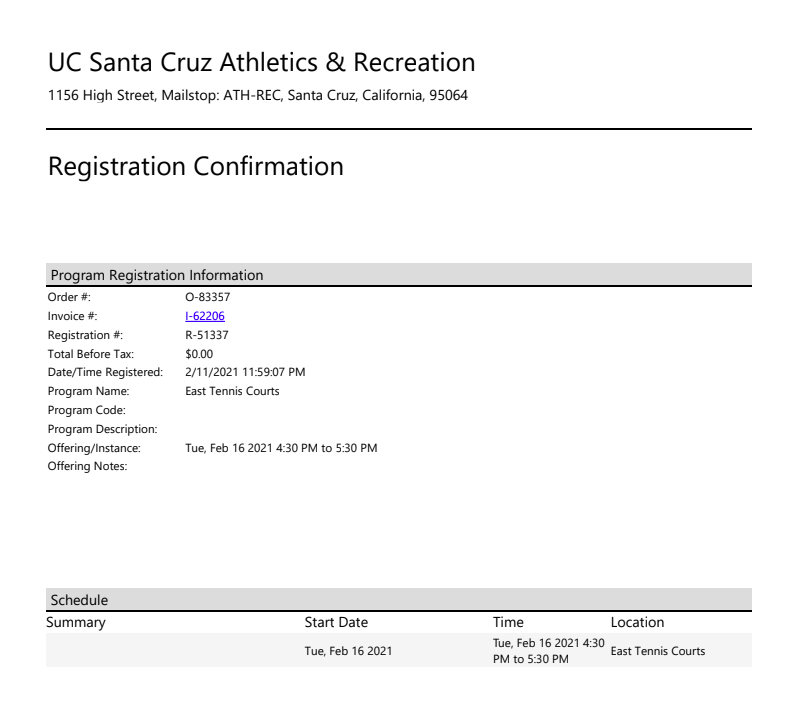
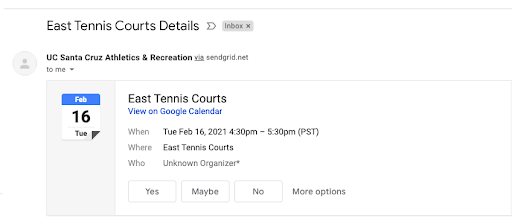
Question: How do I Cancel My Reservation?
-
To cancel registration:
-
In your web browser go to campusrec.ucsc.edu.
-
Log In with your UCSC CruzID or Community Login by clicking on the ‘Log In’ icon in the upper right corner. Once logged in, hover over email address at upper right corner and select ‘Profile’.
-
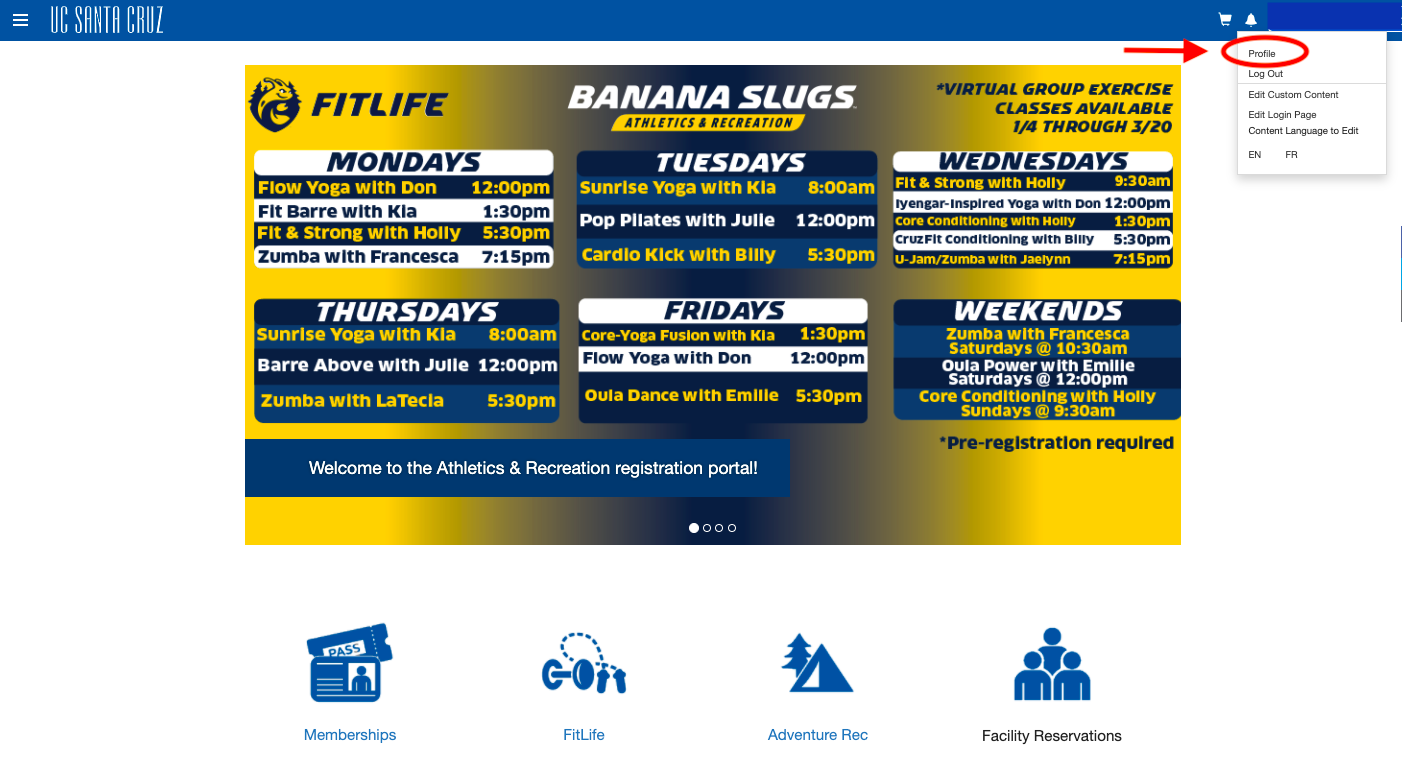
-
Under ‘View Account’ → Select ‘Programs’ on the left side panel.
-
Select the reservation. Under ‘My Program Registrations’, you can cancel the selected reservation by clicking on the three dot icon and selecting ‘Cancel Registration’.
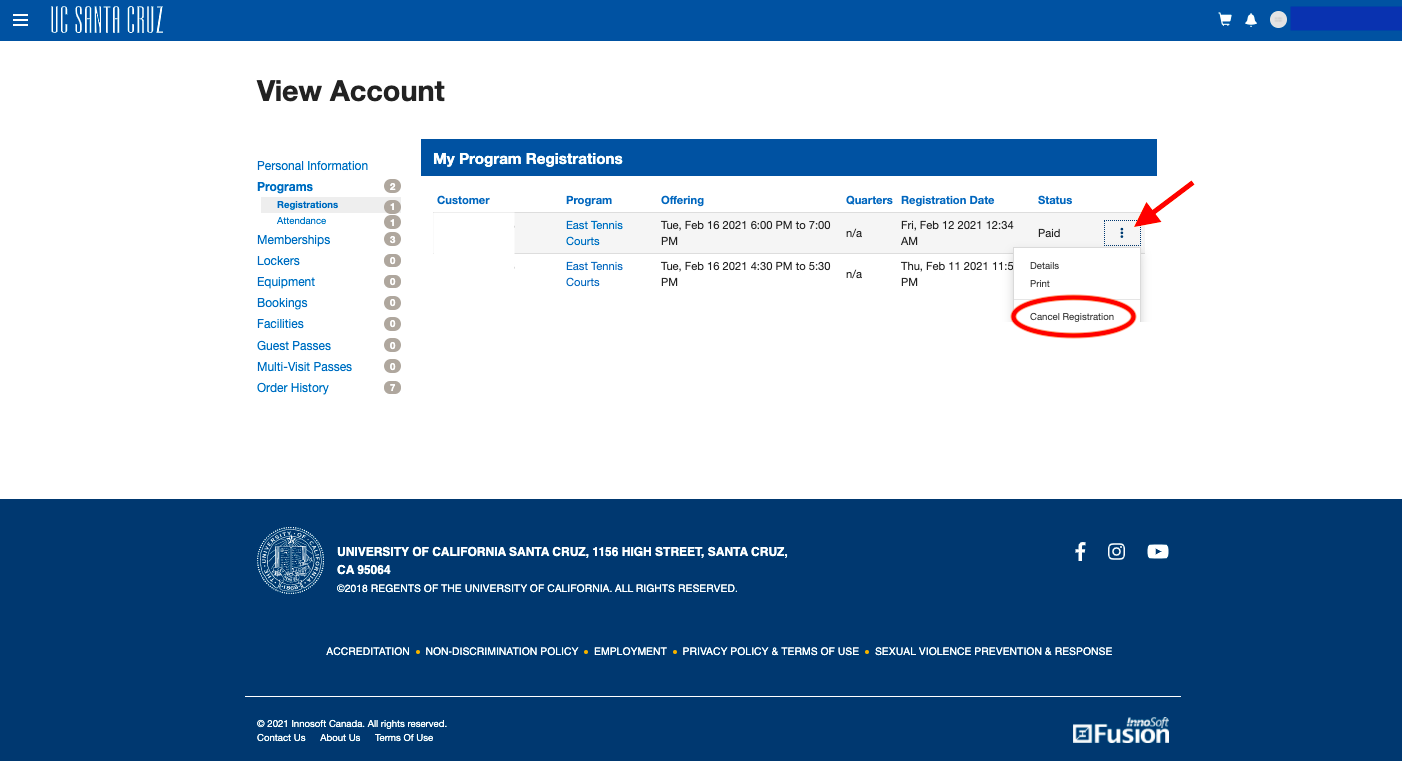
-
Click ‘Yes, Cancel my registration’.
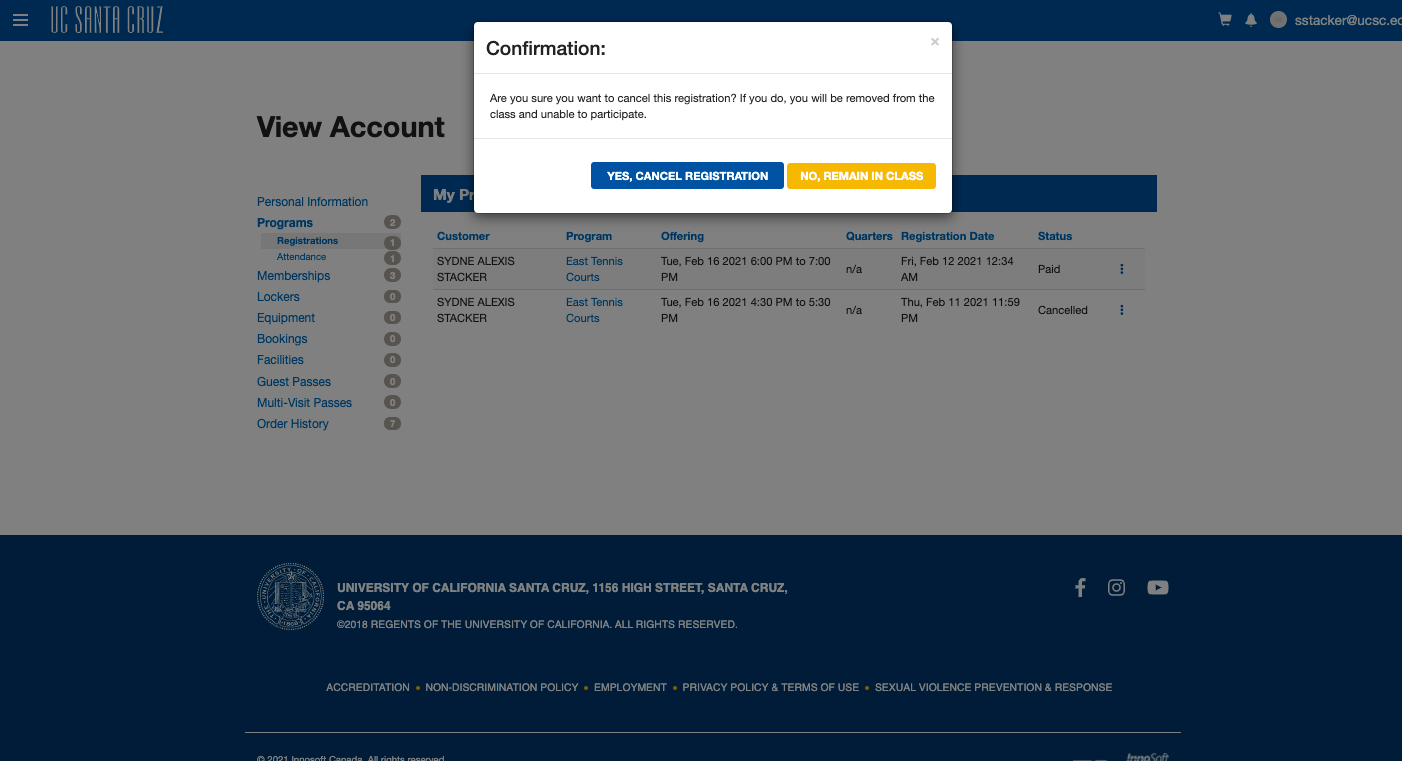
-
Cancellation Confirmation:
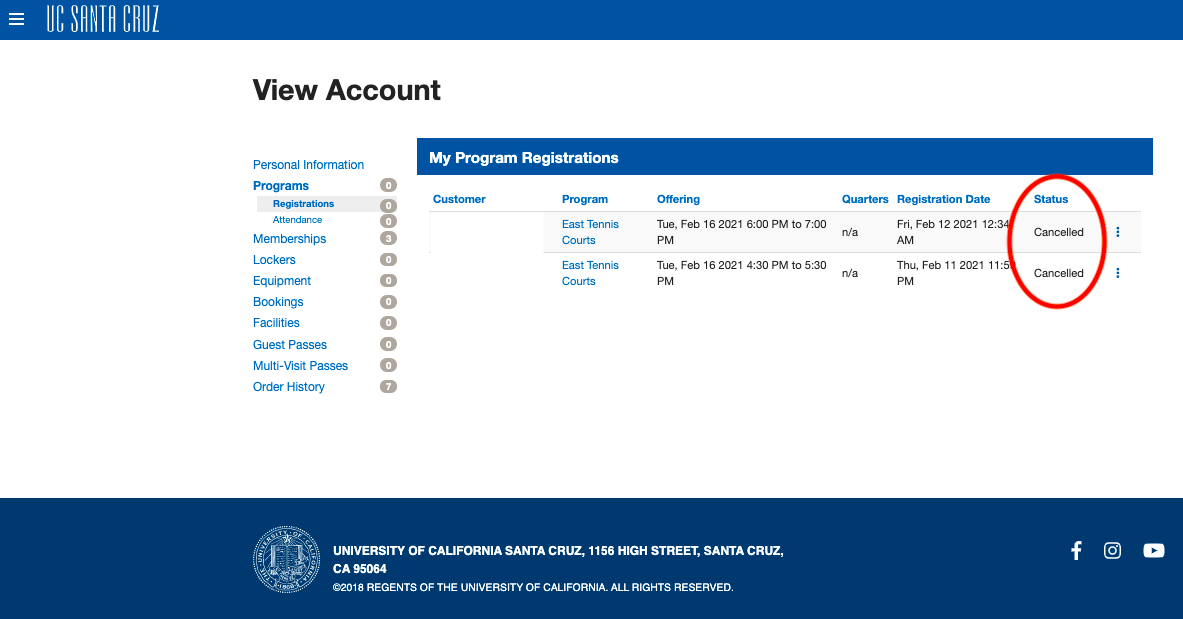
Question: What are the hours of operation?
Question: What Should I Bring?
Due to COVID-19 restrictions, locker rooms, showers, and water fountains are unavailable at this time. In addition, equipment rental service will not be provided. Since there will be no place to store personal belongings, please be sure to only bring essentials with you. Essential items include:
-
Mask/face coverings
-
I.D
-
Water bottle
-
Towel
-
Tennis Racquet
-
Tennis Balls
**Note: The Department of Athletics & Recreation is not responsible for any lost or stolen items.
Question: What do I need to do before I arrive?
-
Book your reservation online via campusrec.ucsc.edu
-
Check the COVID-19 Entrance Policy for further details regarding entrance into the Athletics & Recreation Complex
-
Complete the UCSC Visitor COVID-19 Symptom Check Questionnaire
-
Take a screenshot of your GREEN BADGE the day of your reservation to present upon arrival.
-
Remember to bring your mask and I.D!